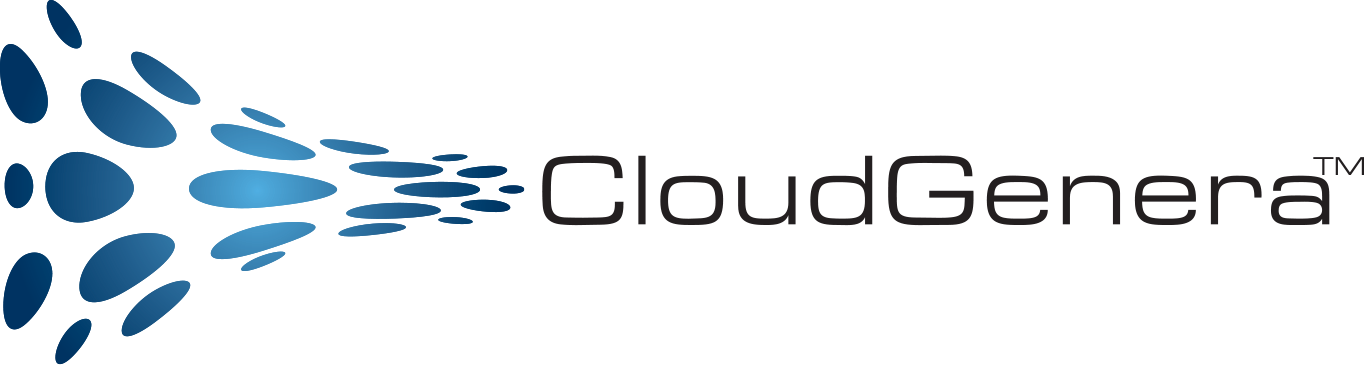Cloud Billing Show Back and Forecast Documentation
This page will guide you through the process of populating Google BigQuery with Google Cloud Billing data and setting up the necessary authentication and configuration for the Cloud Billing Show Back and Forecast utility to communicate with BigQuery within your Google Cloud Platform (GCP) tenant.
Prerequisites
Before you begin, ensure that you have the following prerequisites in place:
- Google Cloud Billing Account: You should have an active Google Cloud Billing account.
- Google Cloud Project: Create a Google Cloud Project where you will set up and configure the Cloud Billing Show Back and Forecast utility
Populate BigQuery with Google Cloud Billing Data
- Creating a BigQuery Dataset:
- Open the Google Cloud Console and select your project.
- In the left-hand navigation pane, go to “BigQuery.”
- Click on the project name, then click “Create Dataset.”
- Provide a unique dataset name, choose the location, and click “Create Dataset.”
- Enable and load Google Cloud Billing Data
- Go to the Billing Export page
- Chose the Cloud Billing Account with the billing data
- On the Big Query export tab, click edit settings for the standard export.
- From the Projects list, select the projects that you setup to contain your BigQuery dataset
- From the Dataset ID field, select the dataset that you setup to contain the exported Cloud Billing Data.
- click Save
- For more detailed information, please refer to Google Docs at export-data-bigquery-setup
Set up a Service Account
- Creating a Service Account
- In the Google Cloud Console, navigate to “IAM & Admin” > “Service accounts.”
- Click “Create Service Account.”
- Provide a name and description for the service account.
- Assign the “BigQuery Admin” role to the service account.
- Click “Create.”
- Assigning BigQuery Permissions
- Go back to your BigQuery dataset.
- Click “Share Dataset.”
- Add the service account email address you created.
- Grant it “BigQuery Data Editor” permissions for the dataset.
Generate an API Key
- Enabling the BigQuery API
- In the Google Cloud Console, navigate to “APIs & Services” > “Library.”
- Search for “BigQuery API” and click on it.
- Click the “Enable” button.
- Creating API Key Credentials
- In the Google Cloud Console, navigate to “APIs & Services” > “Credentials.”
- Click “Create Credentials” and select “API key.”
- Copy the generated API key.
Installation
- Download and install the Cloud Billing Show Back and Forecast utility
- From the cluster the applicaiton is installed, get the external IP using:
kubectl get nodes --output wide - Accecss the configuration page using: the url: external-IP-from-above:30102
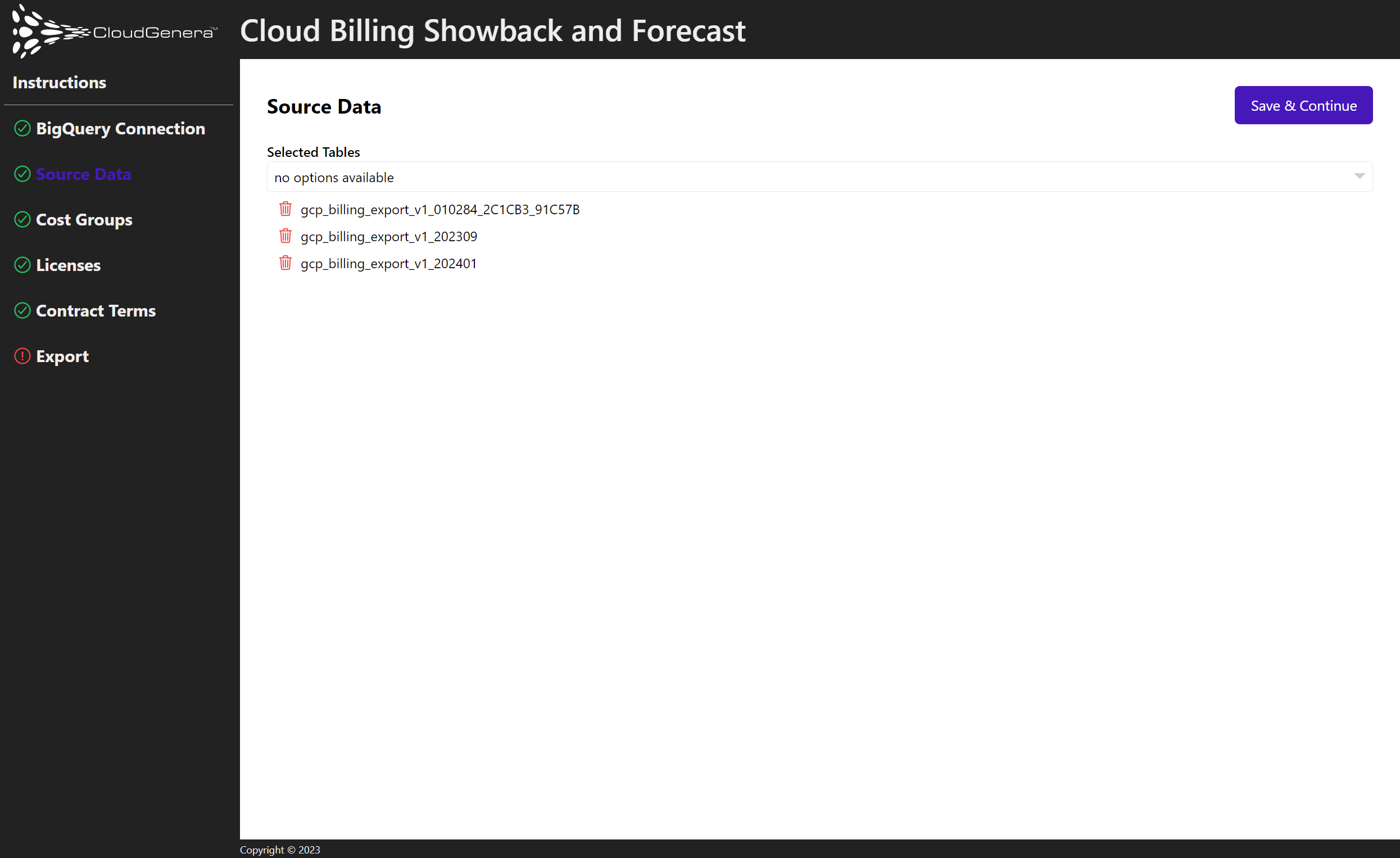
Source Data
- Select the target tables from the dropdown. Alternatively, you can enter a custom value, including regex.
- The selected tables will be the project list source.
Cost Forecasting
The forecasting functionality within the Cloud Billing Showback and Forecast Utility operates by analyzing historical data. The accuracy of forecasts improves with more extensive historical data sets. Projects assigned to shared or dedicated cost groups possess forecast data, while unassigned projects are categorized as “unallocated” and lack forecast data.
For groups with exit information, forecasts are generated based on exit start and end dates. The forecasted amount at the end date is calculated as a percentage of the amount at the exit start date. Following the exit end date, future forecasts for existing cost groups are based on subsequent data.
In the case of third-party licenses, forecasts are static values configured below. Commencing from the last renewal date, pricing is added as a forecasted amount after each term month.
Cost Groups
- Cost groups consolidate costs from one or more projects
- Projects can only belong to a single cost group
- Marking a group as shared allows you to distribute its costs amongst other groups
- Cost distribution defaults to proportional, but you may provide a manual distribution
- Non-shared cost groups can optionally be provided with exit info. This will allow the forecasting model to determine how and when a particular set of project costs should decline
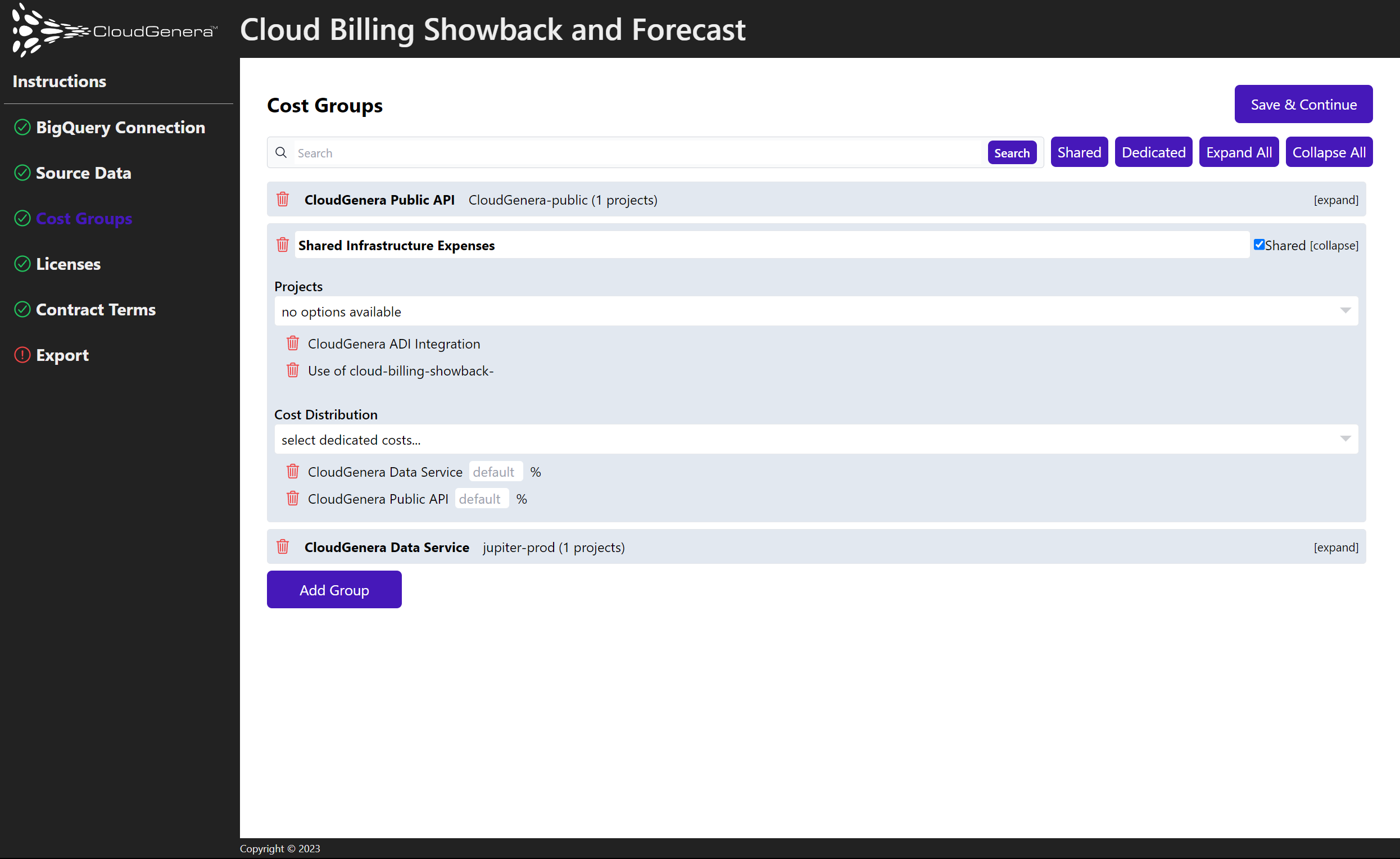
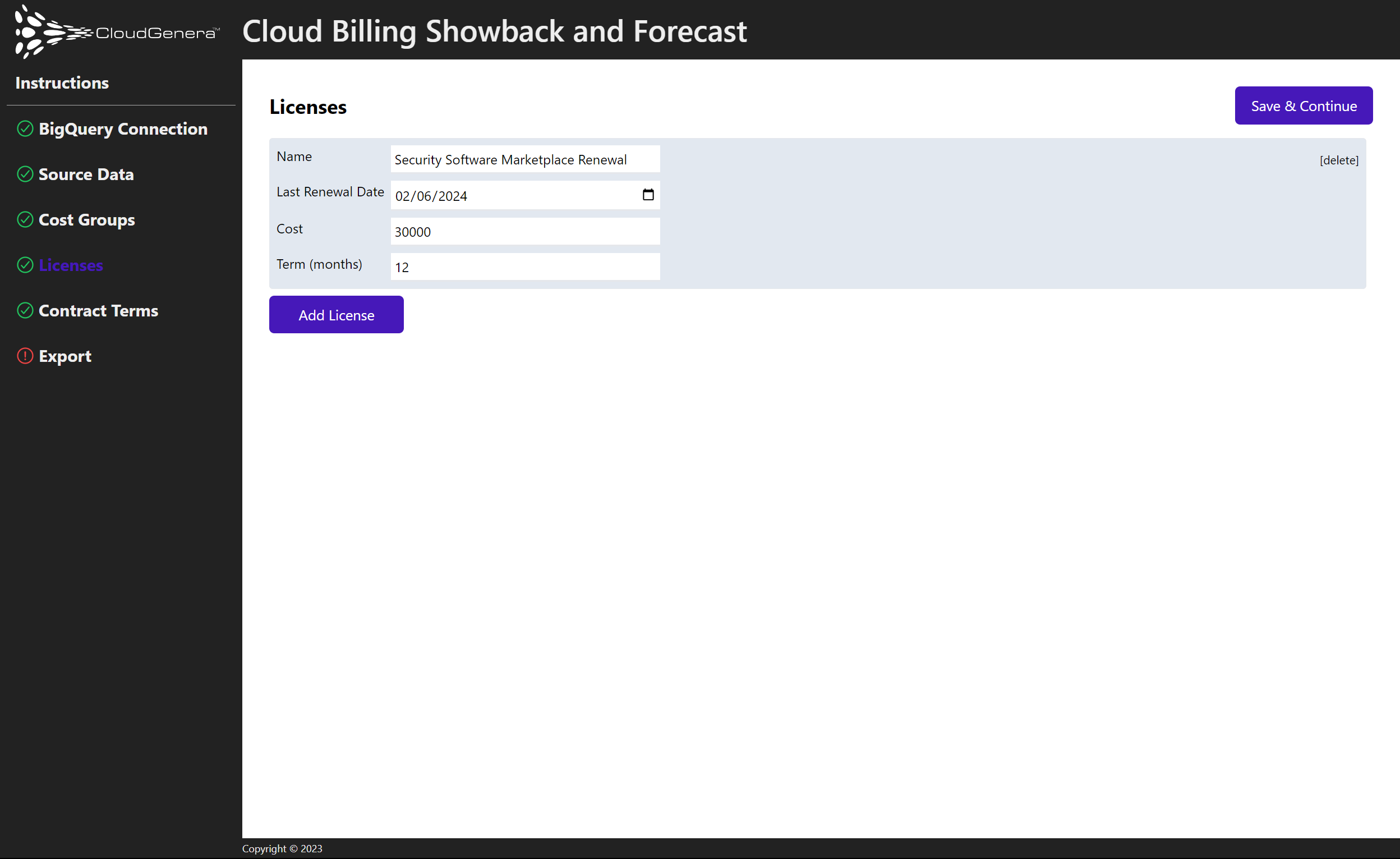
Additional Forecast Items
- License costs can be accounted for here
- The renewal date should be the last date on which the license was renewed or initiated
- Unforecasted cloud growth can be accounted for here
Contract Terms
- Enter the terms of your provider contract with google
- Be sure to include your committed spend as well as any allowed rollover percentage
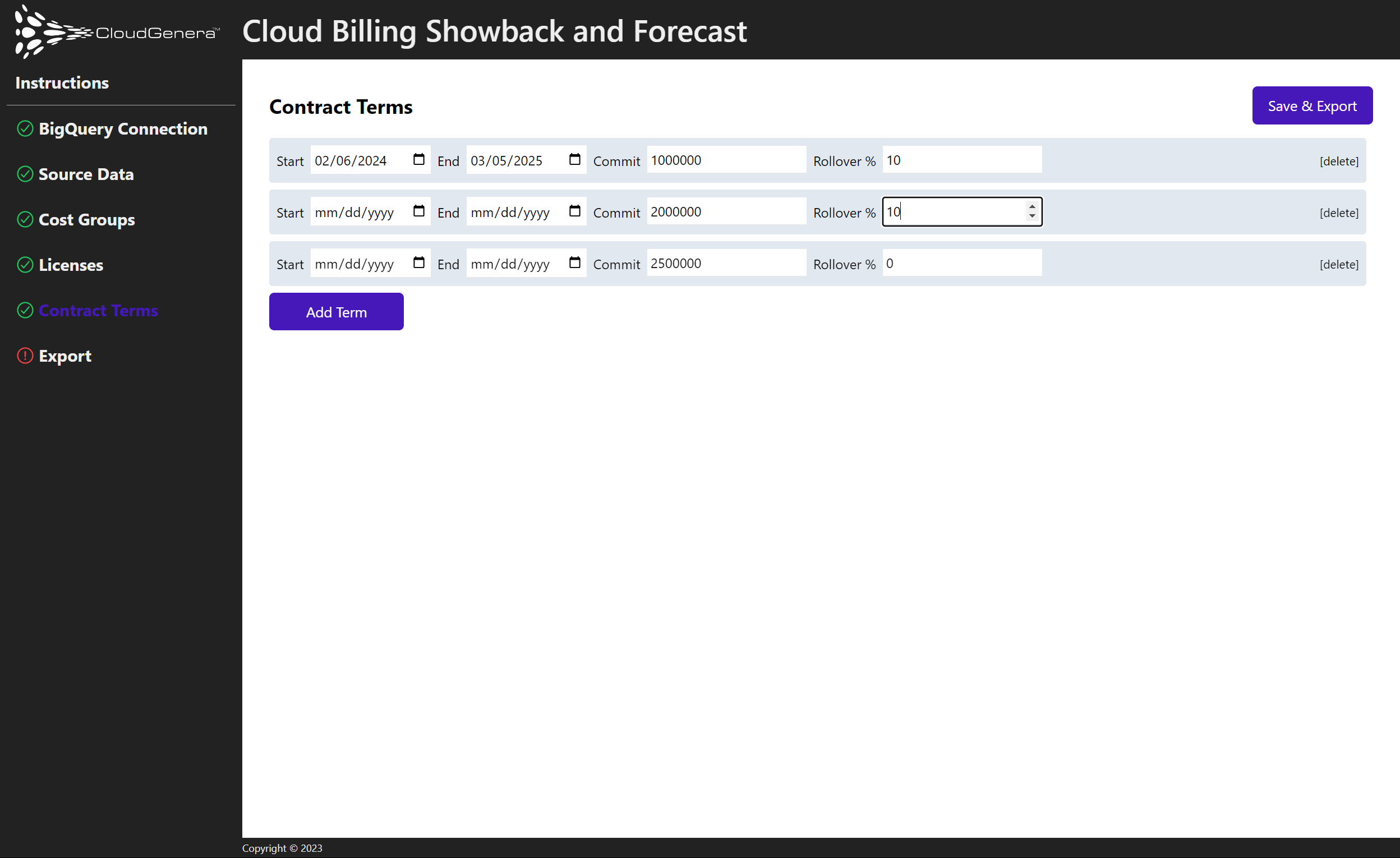
Cloud Cost Transparency Made Easy
Comprehensive and actionable insights enable you to make informed decisions about cloud pricing and consumption. Get started today.